Flexspeak Printables Guide
Flexspeak Printables allows you to create custom AAC materials, communication boards, and visual supports. This feature provides professional-grade tools for designing personalized printable resources with multilingual support and AI-powered content generation.
Overview
Printables enables you to:
- Create custom communication boards with various grid layouts
- Generate content using AI based on topics or themes
- Add multilingual text to support language learning
- Customize visual elements including symbols, photos, and colors
- Export professional materials for printing or sharing
Getting Started
Accessing Printables
- Navigate to the Printables section in your Flexspeak side navigation.
Creating a New Printable
- Click "Create Print" to open the template selection modal
- Browse available Basic templates:
- 3×3 Grid: 9 cells, ideal for core vocabulary
- 5×5 Grid: 25 cells, comprehensive communication boards
- 2×1 Grid: 2 cells, simple choice boards
- 6×10 Grid: 60 cells, extensive topic-based boards
- Select your preferred template and click "Create Print"
Naming Your Printable
File Name:
- Click "Untitled" at the top of the page to rename your printable
- Enter a descriptive name that helps you identify the content and purpose
- Names are saved when you manually save the printable
Board Name:
- Click "Click to add title" above the grid to add a title.
- Enter a descriptive name that helps you identify the content and purpose
- Names are saved when you manually save the printable
To exclude a title from your printable, simply leave the title field blank. It won't appear when you export.
Building Your Printable
The editor provides several key areas:
- Main grid area: Where you design your communication board
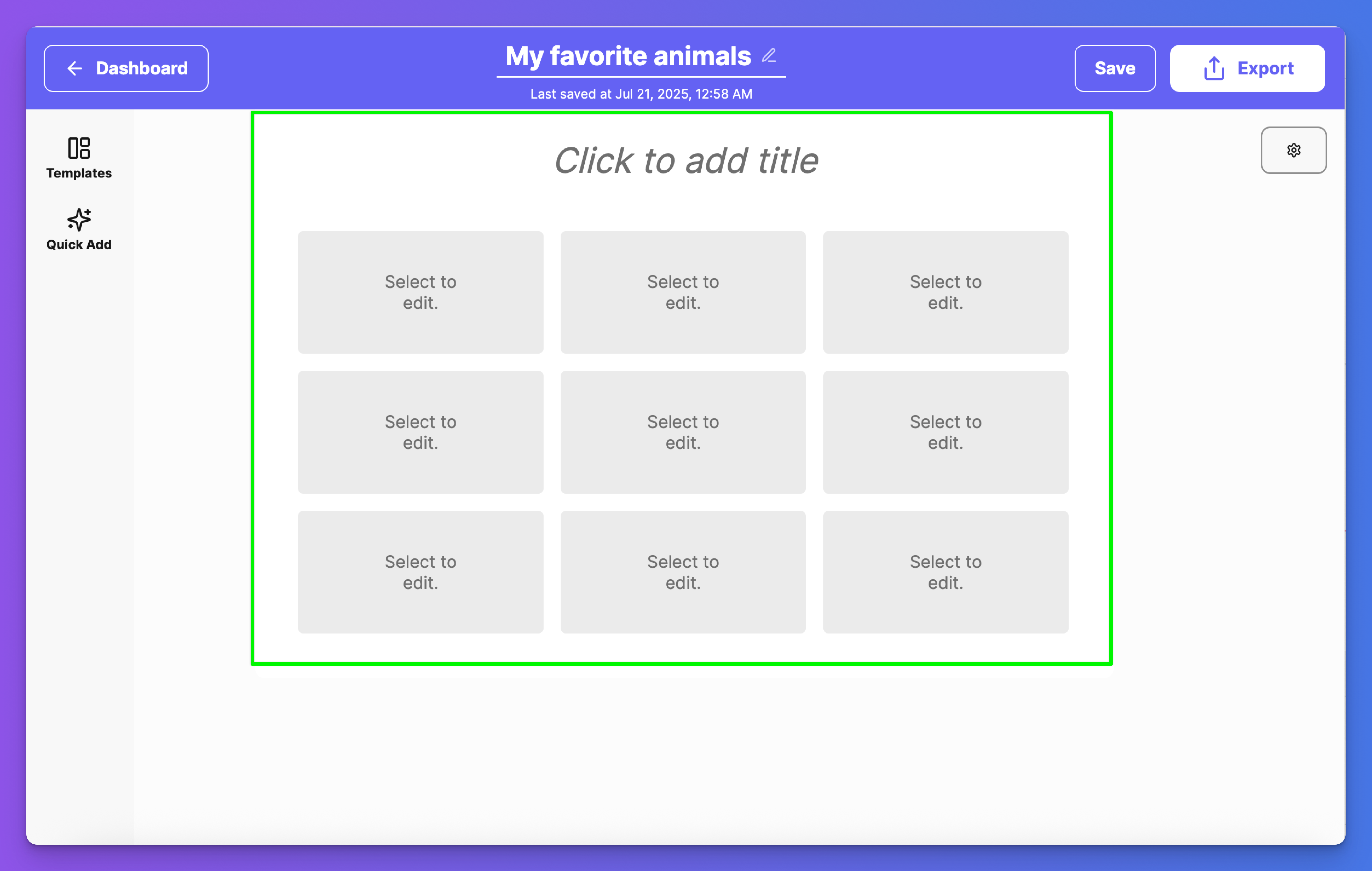
- Templates panel: Switch between different grid layouts
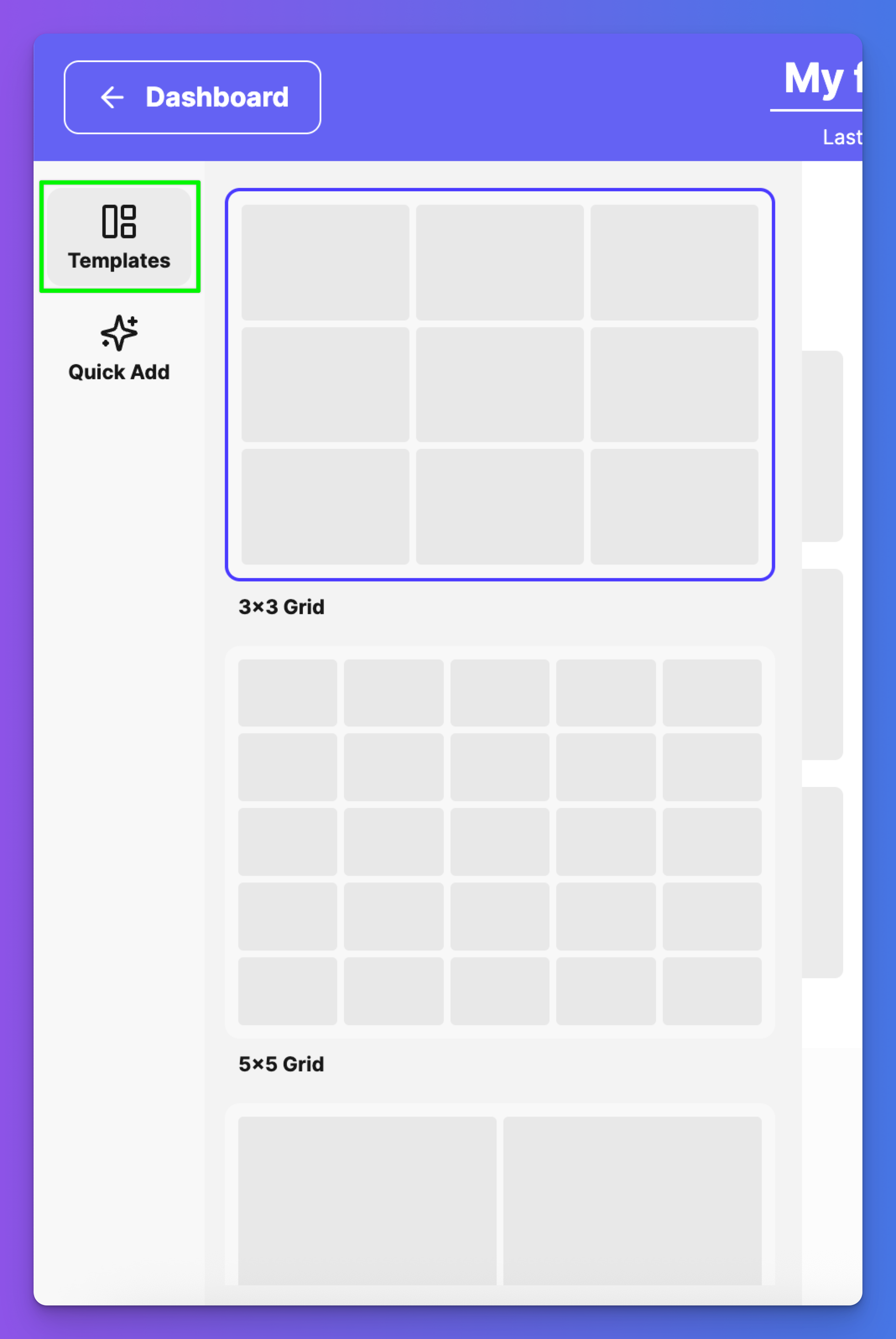
- Quick Add panel: AI-powered content generation tools
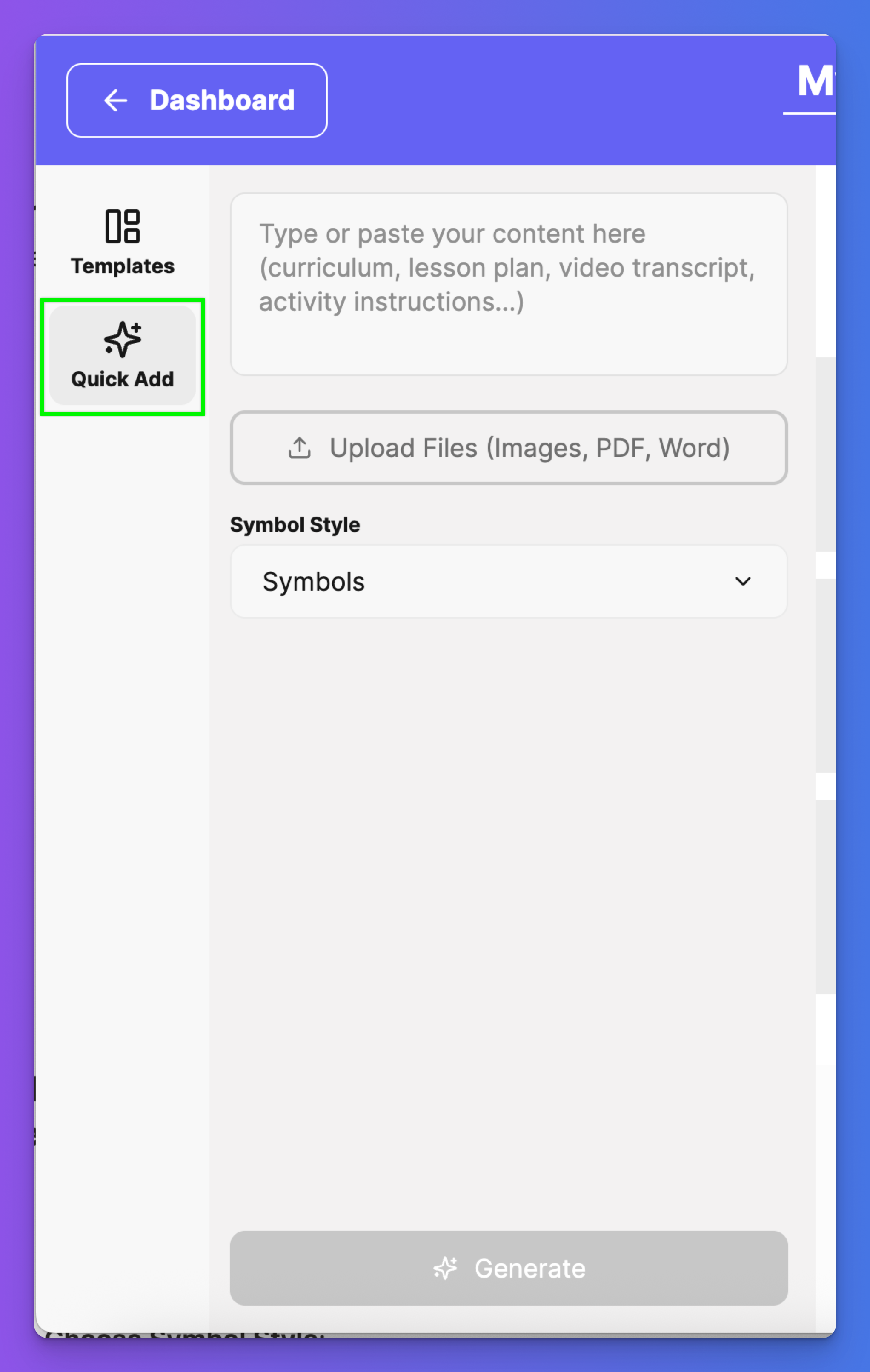
- Cell Properties panel: Customize individual cells
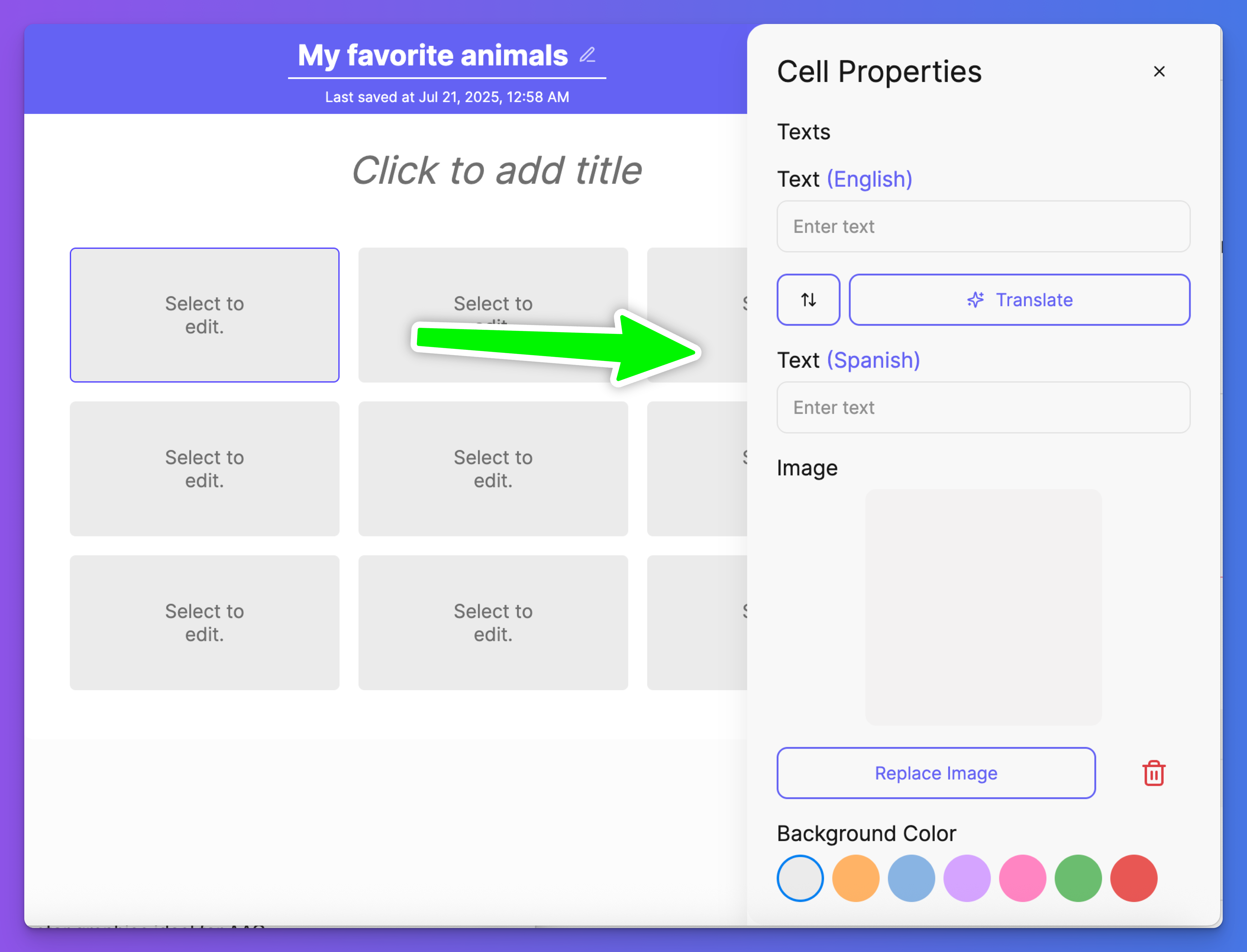
- Page Settings panel: Edit page orientation and language display.
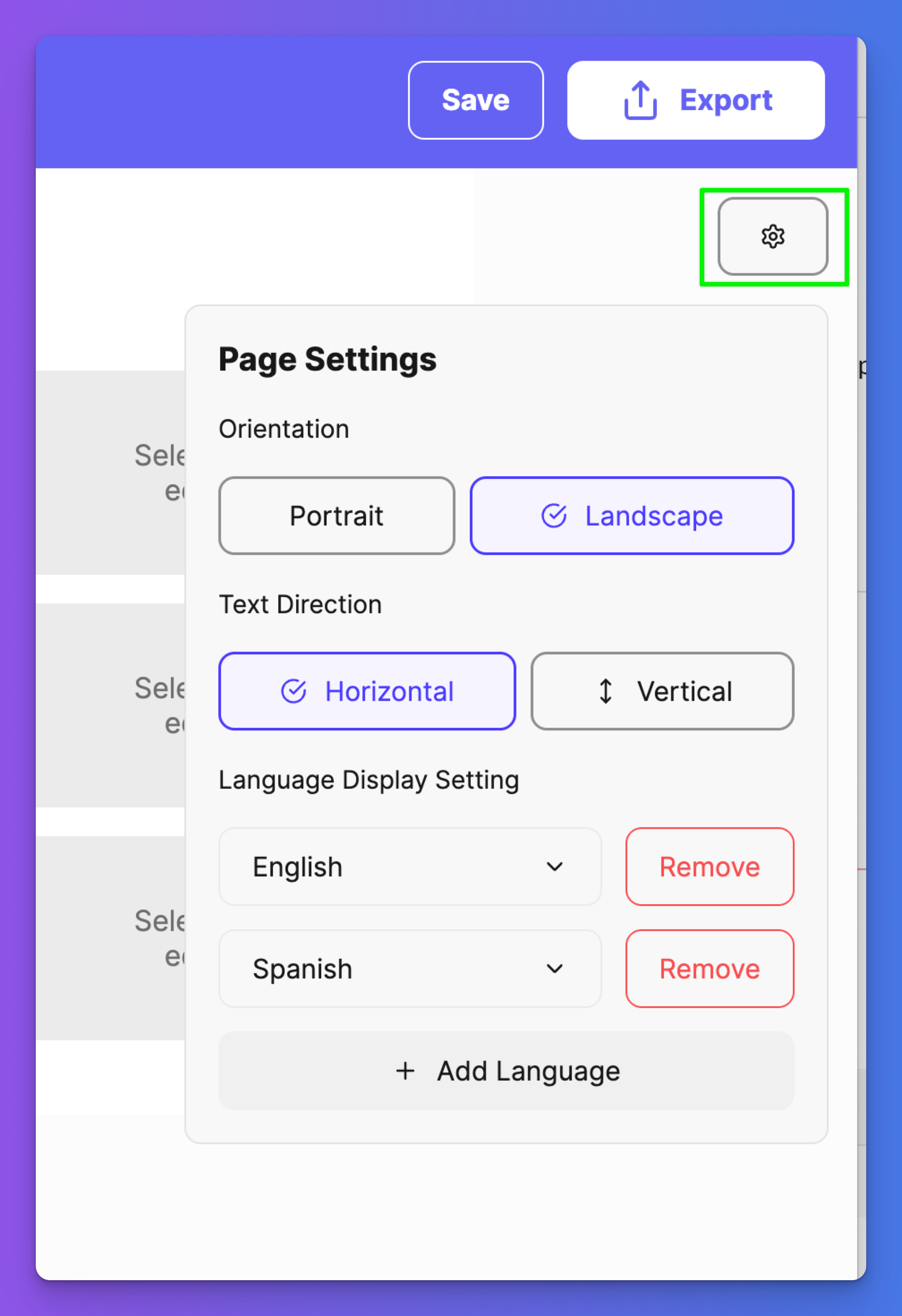
Adding Content with Quick Add (AI-Powered Content Generation)
- Click "Quick Add" in the left sidebar
- Enter a topic in the text field (e.g., "Science project of creating a volcano") or click "Upload Images" to add custom photos
- Choose Symbol Style:
- Symbols: Vector-based AAC symbols
- Photos: Realistic photographs
- Click "Generate" to create content automatically
Understanding Symbol Styles
- Symbols: Clean, consistent vector graphics ideal for AAC
- Photos: Real-world images that provide concrete visual references
Manual Cell Editing
- Click any cell
- The Cell Properties panel opens on the right
- Add text in multiple languages:
- Use "Translate" button for automatic translation
- Upload or replace images using the image controls
- Customize appearance with background colors
Rearranging the Board
Click and drag any tile to rearrange its position on the grid
Saving and Exporting
Saving Your Work
Flexspeak Printables uses manual saving to ensure you have control over when changes are preserved.
- Click "Save" in the top toolbar regularly to preserve your work
- Save frequently while editing to avoid losing changes
- Last saved timestamp will update
- Always save before exporting or closing the editor
Exporting Printables
- Click "Export" in the top toolbar
- Print directly or save for later use
- Empty cells will appear as blank spaces in the exported file - ensure all intended cells have content before exporting